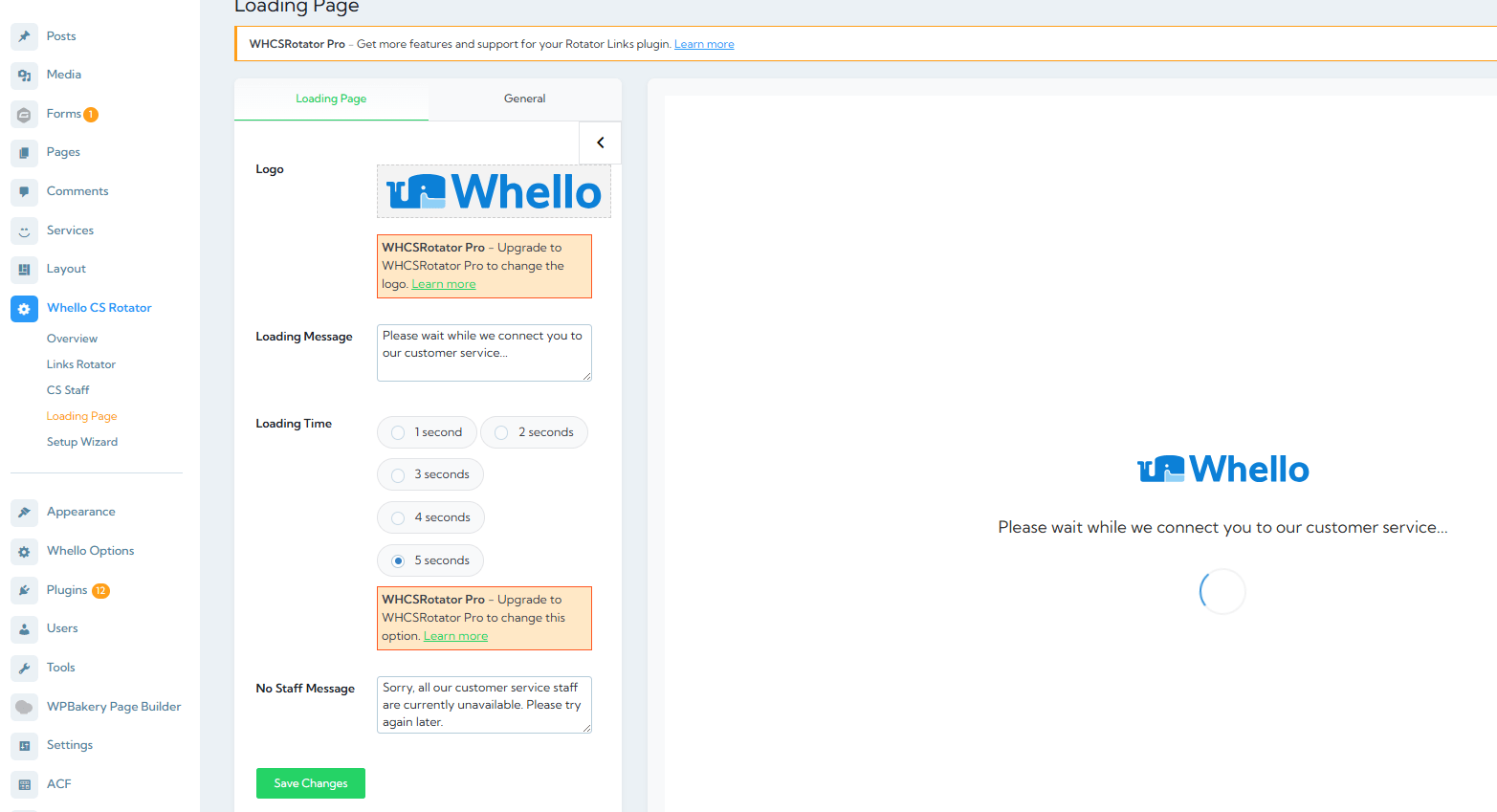Creating a New Rotator Link
1. Go to Whello CS Rotator > Links Rotator
2. Click Add New Link
3. Configure the link settings:
- Link Name: A descriptive name for internal reference
- Link Slug : The URL segment (e.g., yourdomain.com/csrotator/this-slug)
- Greeting Message : Default message that will be pre-filled in WhatsApp
- Using the {cs_name} Placeholder
- In the WhatsApp Message field, you can use the {cs_name} placeholder which will be automatically replaced with the assigned CS agent’s name when a customer is connected.
- Example: “Hello, my name is {cs_name}. How can I help you today?”
- Status : Active or Inactive
Assigning More Than 2 Staff to a Links
1. In the link form, scroll to the Assigned CS Staff section, Click Add more Staff.
2. Select a staff member from the dropdown
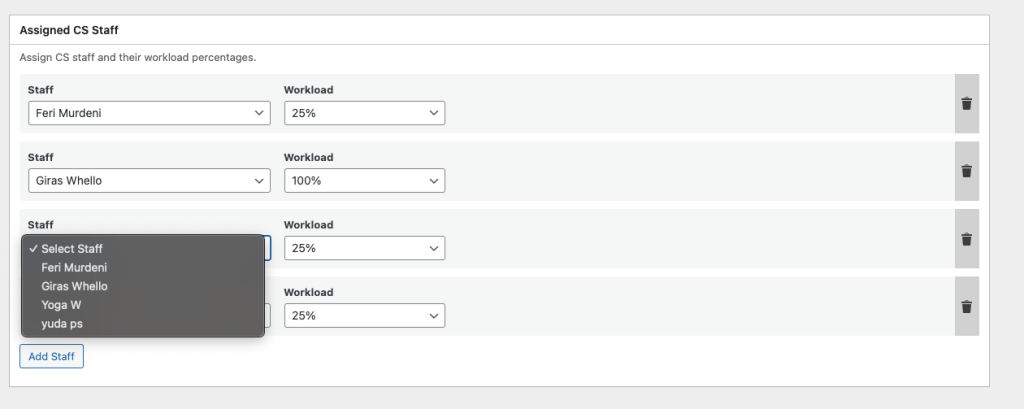
3. Set the Workload percentage (determines rotation priority and staff workload)
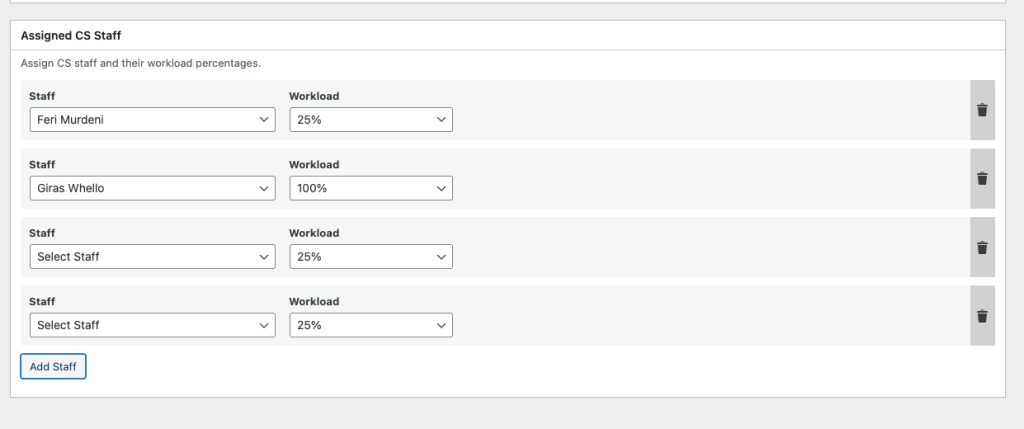
4. Add more CS staff as needed. You need to add the CS staff in Add New Staff before you can choose in this option.
5. Click Save Link when finished
Customizing Loading Page
The loading page appears when a customer clicks a rotator link, showing a loading animation while connecting to an available CS agent. To Customizing the Loading Page :
1. Go to Whello CS Rotator > Settings
2. Configure:
- Logo: Change to your company logo or else
- Loading Message : Text shown while waiting connection to CS
- Loading Time : How long to show the loading screen (in seconds)
- No Staff Message : Text shown when no staff is available